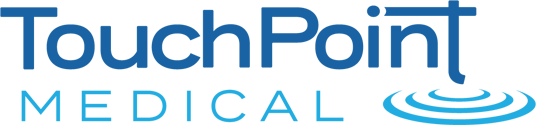ICW is now part of TouchPoint Medical.
Frequently Asked Questions
We are here to help. Search our frequently asked questions or browse by category below.
Frequently Asked Questions
TECHNICAL SUPPORT (5)
How to Suspend an Operator
- Log into PharmacyCenter™.
- Click on Operator Maintenance.
- Click on the Operator you wish to suspend.
- Click on Suspend Operator.
- Click Yes to suspend the Operator.
- Click Cancel.
- Log out of PharmacyCenter™.
What is the default password after resetting an operator’s password.
The default password is going to be the users sign on.
Example: jd1120
No drawers are opening during the dispensing process.
- Log out of the software.
- Press F1 to exit out of the medDispense® software.
- Press CONTROL+ALT+DELETE and
- Press the Shutdown button on the bottom right side of the screen.
- Once the screen has gone dark, go to the back of the unit and press the rocker switch to the off position.
- Leave it in the off position for 10 seconds, then press the rocker switch to the on position.
- Once the PC boots into Windows, log into the software and dispense a medication.
If the steps above do not resolve the issue, please contact the help desk at 1-800-947–3901.
Operator is unable to dispense controlled medications.
Sign onto PharmacyCenter™ and verify the operators permissions.
- Sign on to PharmacyCenter™.
- Click on Operator Maintenance.
- Select the Operator.
- The Operators permissions are on the right hand side.
- Verify that controlled meds is checked off or the appropriate template is selected.
How to reset an Operators password using PharmacyCenter™
- Log into PharmacyCenter™.
- Click on Operator Maintenance.
- Click on the Operator you wish to reset the password for.
- Click on Reset Password.
- Click on Yes when asked if you wish to reset the password.
- Click on Cancel.
- Log off.
- Inform operator that the passwords has been reset and let them know that the default password is their sign on.